VNC Configuration using Ansible in CentOS 6
1. Install epel repo on CentOS 6 system:
# yum install epel-release -y
2. Install ansible using yum:
# yum install ansible -y
3. Go to the '/etc/ansible/roles' directory and run the below command to create the required directory structure:
# ansible-galaxy init vnc6 --offline
- vnc6 was created successfully
# tree vnc6
vnc6
├── defaults
│ └── main.yml
├── files
├── handlers
│ └── main.yml
├── meta
│ └── main.yml
├── README.md
├── tasks
│ └── main.yml
├── tests
│ ├── inventory
│ └── test.yml
└── vars
└── main.yml
4. Create the service file 'vncservers' in '/etc/ansible/roles/vnc6/files/' to allow 'root' user to access the vncserver using port 5901:
# cat vncservers
VNCSERVERS="1:root"
VNCSERVERARGS[1]="-geometry 1200x1000"
5. Modify the 'main.yaml' file in '/etc/ansible/roles/vnc6/tasks' directly with the following content:
---
# tasks file for vnc6
- name: "Installing VNC Package"
yum: pkg={{ item }} state=installed
with_items:
- tigervnc-server
- name: "Copying the vnc configuration file"
copy: src="/etc/ansible/roles/vnc6/files/vncservers" dest="/etc/sysconfig/vncservers" owner=root group=root mode=0644
- name: "Create the remote /root/.vnc directory"
file:
path: /root/.vnc
mode: 0755
state: directory
- name: "Generate vnc password for root user remotely"
shell: |
echo RedHat123! | vncpasswd -f > /root/.vnc/passwd
- name: "Change the permission to 600 for /root/.vnc/passwd file"
file:
path: /root/.vnc/passwd
mode: 0600
- name: "Start & enable the vncserver service"
service: name=vncserver state=started enabled=yes
6. Make a file with 'site.yaml' name and mention which role need to be called from the roles directory to validate the syntax and deploy the changes in the target system:
---
- hosts: host1.example.com
roles:
- vnc6
# ansible-playbook ~/site.yaml -syntax-check
playbook: site.yaml
7. Configure the passwordless SSH to client system from ansible provision server:
# ssh-keygen
Generating public/private rsa key pair.
Enter file in which to save the key (/root/.ssh/id_rsa):
Enter passphrase (empty for no passphrase):
Enter same passphrase again:
Your identification has been saved in /root/.ssh/id_rsa.
Your public key has been saved in /root/.ssh/id_rsa.pub.
The key fingerprint is:
ce:7d:fd:65:4e:61:4e:a9:09:61:90:d2:75:1b:d1:1d root@server.example.com
The key's randomart image is:
+--[ RSA 2048]----+
| ..o. +oEo|
| . o. . o..|
| . o . |
| . . .|
| S . = |
| o . ..* .|
| o . .o..+|
| . =.|
| o|
+-----------------+
8. Copy the ssh public key to the client system using the below command:
# ssh-copy-id -i /root/.ssh/id_rsa.pub root@hots1.example.com
9. Run the playbook with all required changes:
[root@server ~] # ansible-playbook ~/site.yaml
PLAY [host1.example.com]
*********************************************************************************
TASK [Gathering Facts]
*********************************************************************************
ok: [host1.example.com]
TASK [vnc6 : Installing VNC Package]
*********************************************************************************
changed: [host1.example.com] => (item=[u'tigervnc-server'])
TASK [vnc6 : Copying the vnc configuration file]
*********************************************************************************
changed: [host1.example.com]
TASK [vnc6 : Create the remote /root/.vnc directory]
*********************************************************************************
changed: [host1.example.com]
TASK [vnc6 : Generate vnc password for root user remotely]
*********************************************************************************
changed: [host1.example.com]
TASK [vnc6 : Change the permission to 600 for /root/.vnc/passwd file] *********************************************************************************
changed: [host1.example.com]
TASK [vnc6 : Start & enable the vncserver service]
*********************************************************************************
changed: [host1.example.com]
PLAY RECAP
*********************************************************************************
host1.example.com : ok=7 changed=6 unreachable=0 failed=0
10. VNC server configuration is complete on 'host1.example.com' and can be accessed using 'root/RedHat123' credentials over 5901 port.
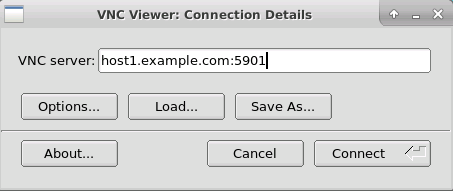
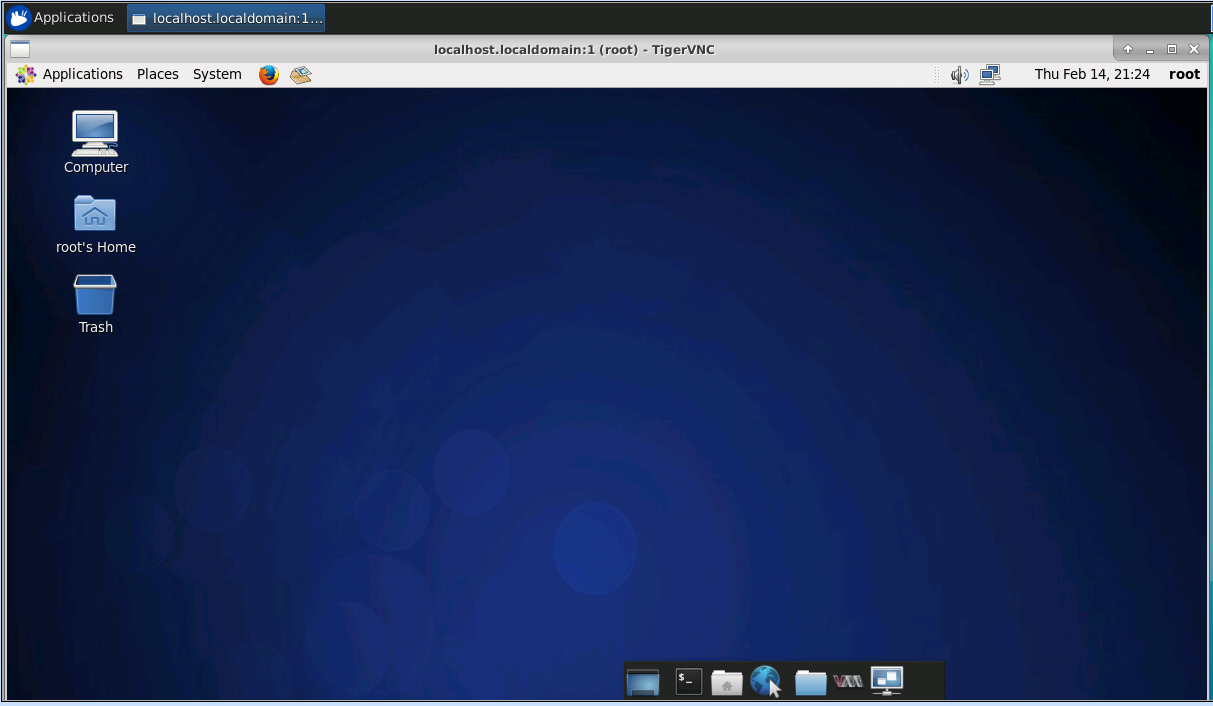

Comments
Post a Comment