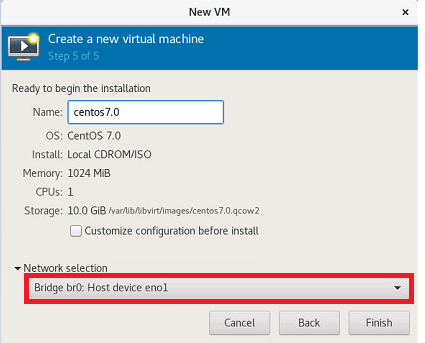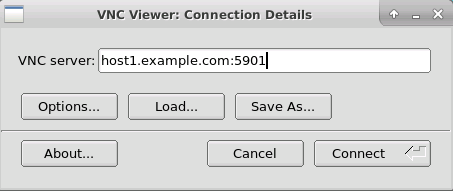Docker Cheat Sheet
1. Either use pip3 on an ubuntu server and install docker: # apt-get install python3-pip -y # pip3 install docker # pip3 install --upgrade docker 2. Or use apt-get on ubunytu to install docker: # apt-get install docker.io -y 3. Start and enable docker service: # systemctl start docker # systemctl enable docker Check the status of docker: # systemctl status docker 4. To check the docker version and docker system wide information: # docker -v # docker info 5. To search docker image in docker registry: # docker search httpd To check a specific version of image: # docker search ubuntu:18.04 6. To download docker images: # docker pull ubuntu:18.04 18.04: Pulling from library/...